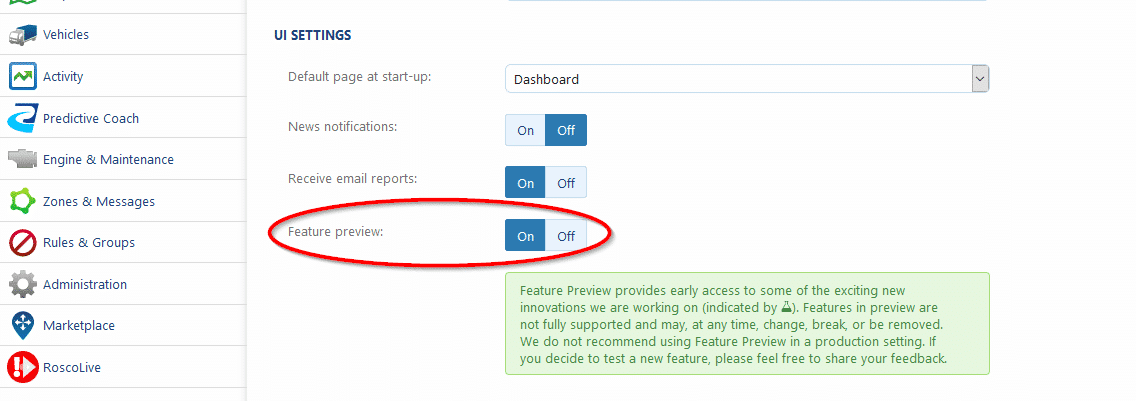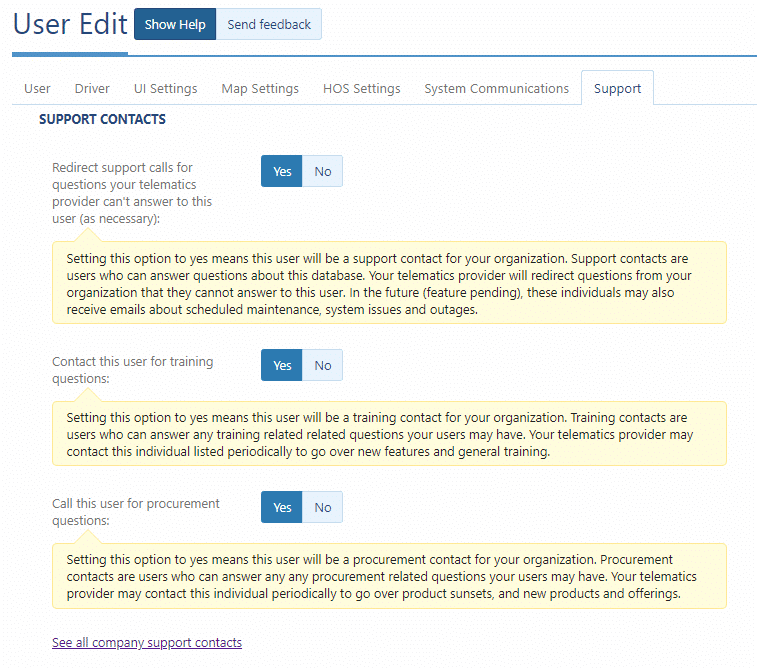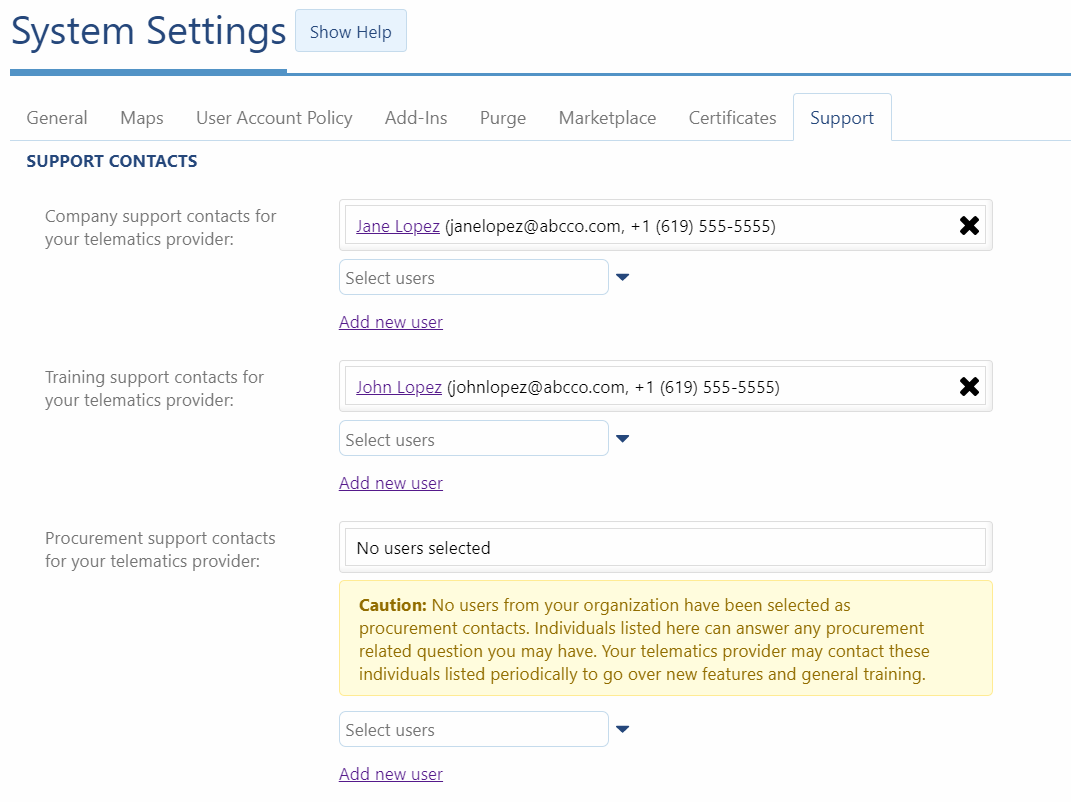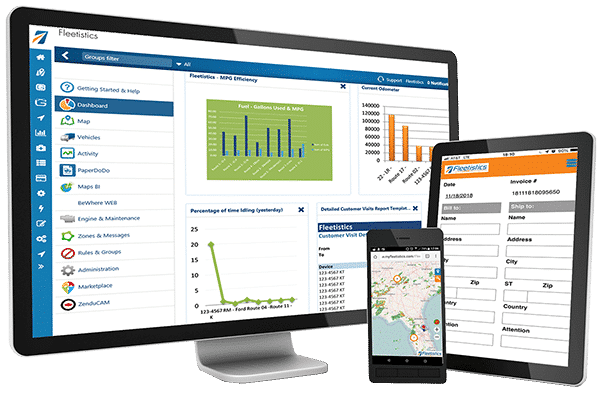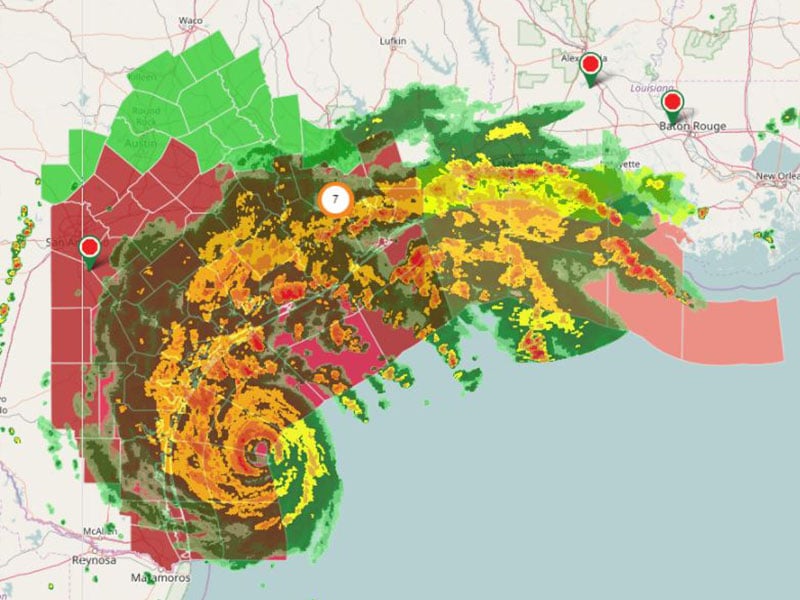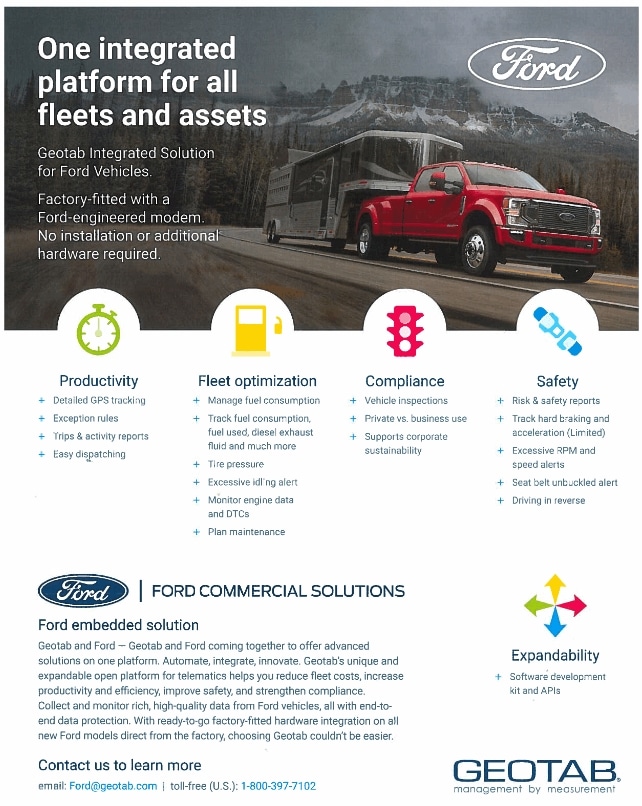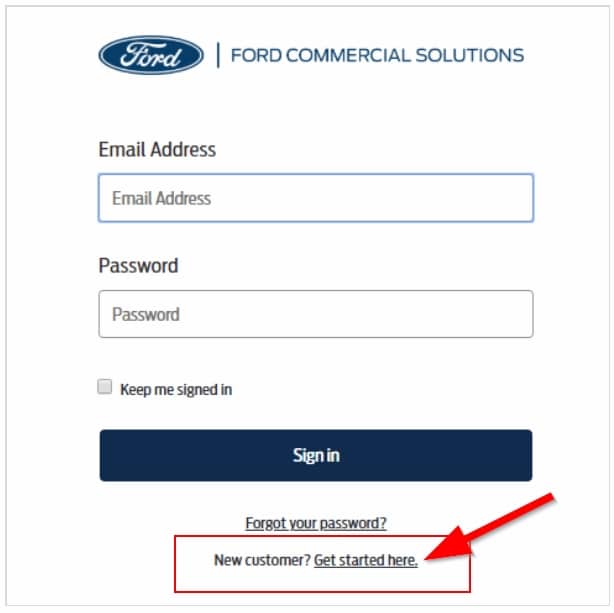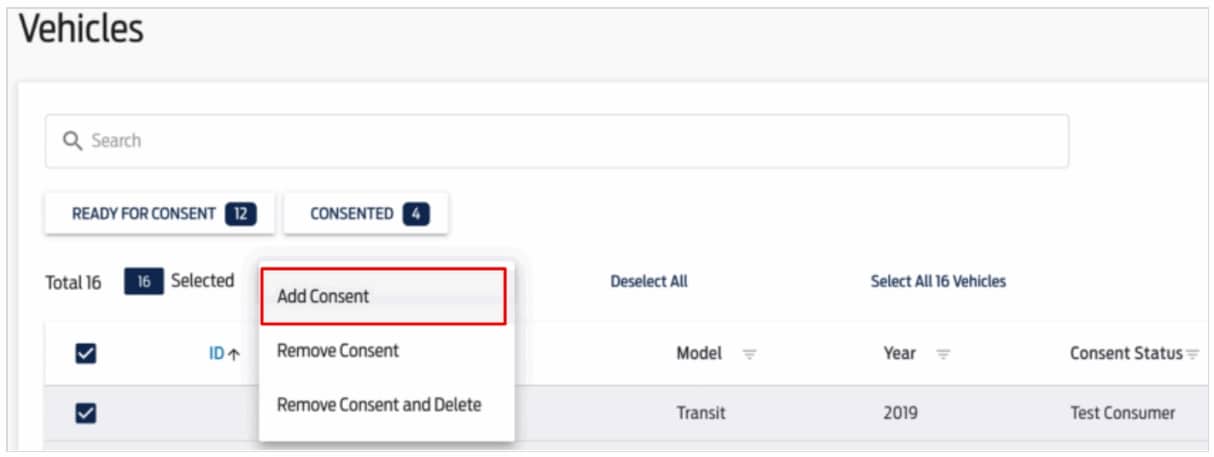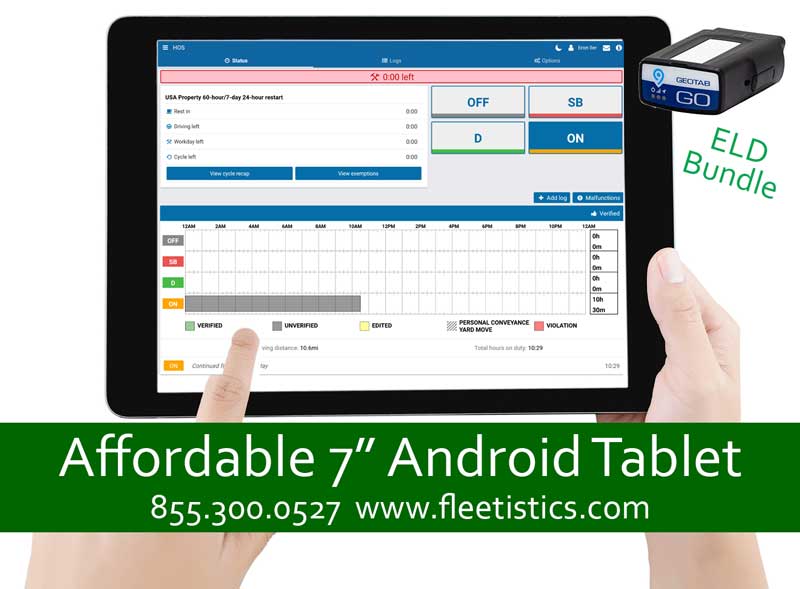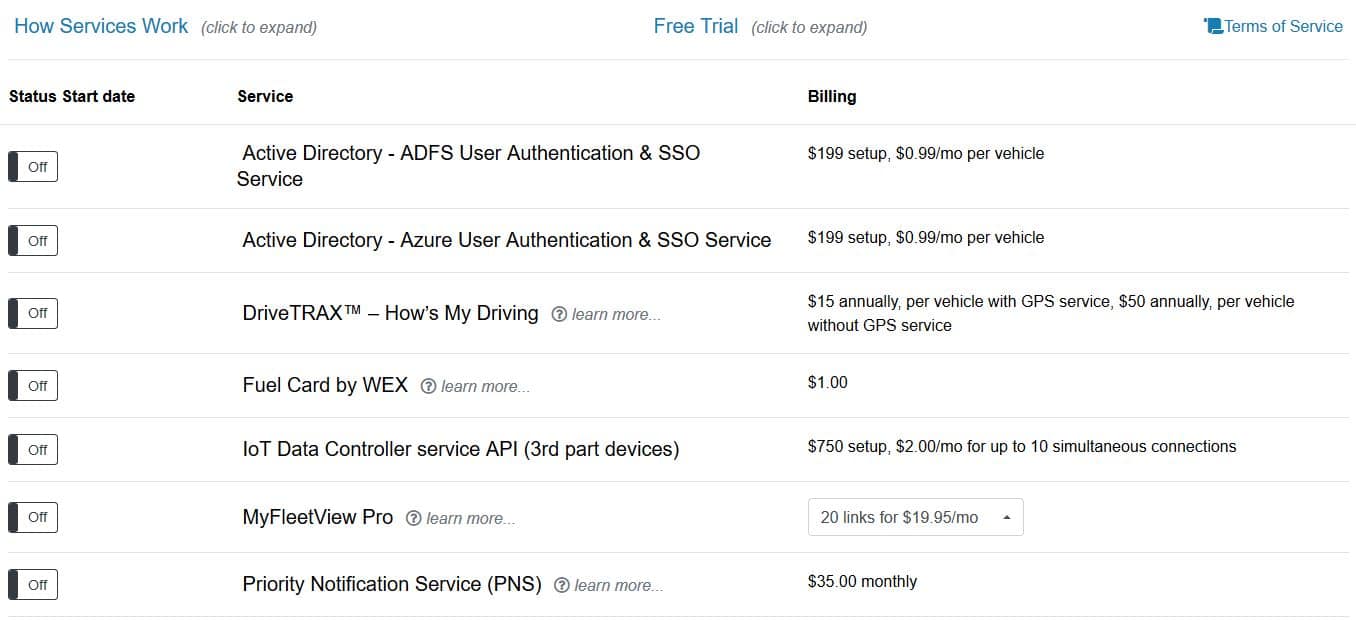MyGeotab Version 2002 – See What’s New
MyGeotab Version 2002 First Look
As we have come to expect, when a new version of Geotab is released there all always a lot of questions. We just got our first look at MyGeotab version 2002 and want to share an advance look at what is coming soon. By turning on “Feature Preview” in your Geotab account settings, you will see some changes sooner.
To turn the preview on, click on your username in the Geotab UI, then click options. Scroll about halfway down the page to UI Settings and click the on button for Feature Preview. Don’t forget to scroll back to the top of the page and save your new setting.
What’s New in MyGeotab?
Users – You can now designate your support, training and procurement contacts for your organization in the UI
This is an optional setting that may be very helpful, especially in large organizations. Assign key experts from your organization who can answer questions and solve problems in MyGeotab! As professionals in areas of training, procurement and technical support, these individuals can share knowledge and identify tools to help meet your needs in the Fleet Management Application. They can also receive important updates about new features, and other areas we are working on to support your business. Individuals designated as support contacts must provide a phone number, since we may redirect calls if we cannot assist a user from your organization who needs help.
New Phone number field and System Communications tab on the User Edit page
There is a new System Communications tab which combines email reports, in-app notifications and service updates, into one convenient view. Use in-app notifications (formerly called: news notifications) to stay up-to-date with service updates and other news, all without leaving MyGeotab. There is also now an phone number field for all users.
User Authentication Advances
Basic HTTP-based authentication using the HTTPS/SSL security methods.
SAML Single sign-on (SSO) authentication. [Active Directory (Azure or ADFS) is available from Fleetisitcs]
MyAdmin Uses your MyAdmin credentials for access to MyGeotab.
Users can now transition between three authentication types:
SAML > Basic
Basic > SAML
MyAdmin > Basic
Start your week on any day
In MyGeotab version 2002 you can choose any day to start your work week. In previous versions this was limited to Saturday, Sunday and Monday.
Moving on to the Map
Using a clustered approach,there are new tools to show you where your vehicles are, which vehicles have stopped (indicated in orange), and which vehicles are driving (indicated in green).
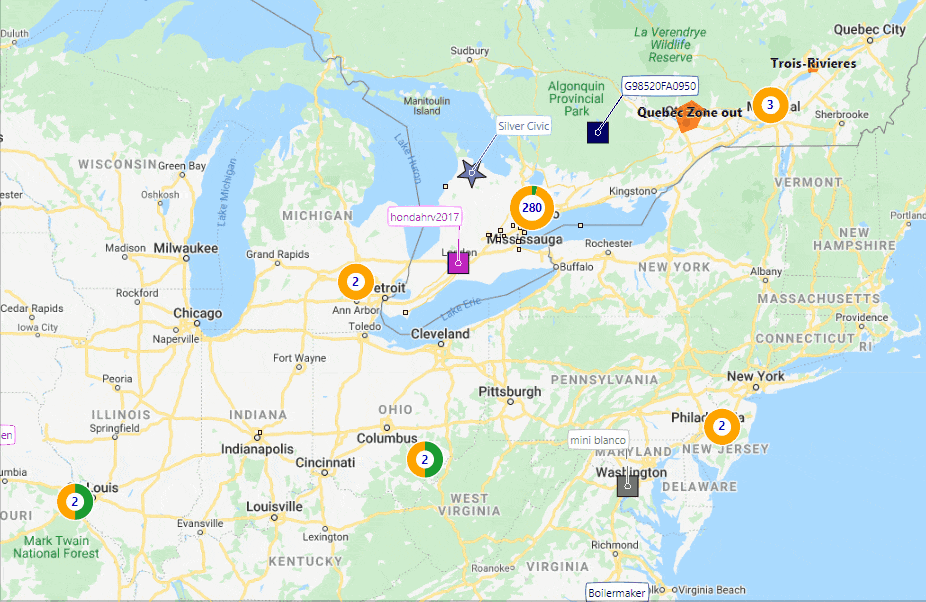
Driver Assignments
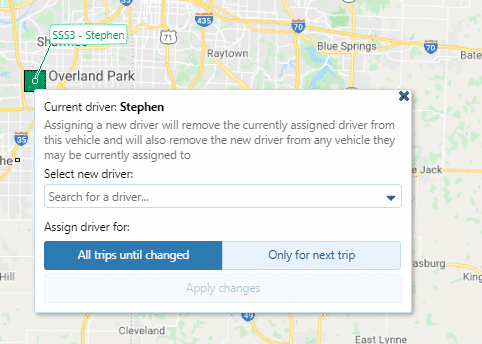
The driver will be assigned to the vehicle for all trips until:
- The driver is assigned to another vehicle.
- Another driver is assigned to this vehicle.
- The driver is unassigned from this vehicle.
The EV Charging Report and EV Charging Activity indicators on the live map are out of Feature Preview.
Visit Geotab to see all of the details.